How to Change your Facbook Profile Username
Internet has many uses. One of most popular use of internet is social networking. And when it comes to social networking, Facebook is the king of the hill. Facebook is the largest social networking site on the internet. It is the place for getting in touch with public. But there are a lot of settings and options on Facebook, due to which the users might get confused. Facebook well manner Help Center where they provide almost every solution to user problem. But somehow normal user got confused due to huge data. We already share many useful Facebook tricks and hacks. So today we will discuss another problem which we faced while changing username. Many people do not know much about username and how to change username on Facebook. A username is a dedicated string of characters that you can use as URL to reach your profile/page. For example www.facebook.com/username. There may be some causes due to which a user might need to change username of Facebook page or profile.
Recently faceook have updated this funtionality. This 2016 facebook only allow to change username twice but now we can change profile username unlimited time without any worry.
1. Log in to Facebook on a desktop with the account you want to change username of.
2. Head to your profile settings and there is 2nd option for username in general settings.
3. Click on “Edit” option adjacent to username.
4. Enter the new username and click on save changes.
1. Log into your Facebook account and open the page on a desktop.
2. Click “About” on the left side of your Page.
3. Click Page Info and then Click to edit the Username section.
4. Enter a new username and if the username is available, click Create Username.
Please click on the link below for the instructions for the premium method on How to claim a username which is already used.
In conclusion, we hope this article on how to change username on Facebook page or profile is helpful to you. For any help, feel free to write to us in comments below.
IMPORTANT NOTE:
Use for educational purpose only.
Follow the accordingly for effective result...
How To Change Username On Facebook.
Steps To Change Username Of Facebook Profile.Recently faceook have updated this funtionality. This 2016 facebook only allow to change username twice but now we can change profile username unlimited time without any worry.
1. Log in to Facebook on a desktop with the account you want to change username of.
2. Head to your profile settings and there is 2nd option for username in general settings.
How To Change Username Of Facebook Page.
If you are looking for a way to change the username of your page on Facebook, follow the steps below.1. Log into your Facebook account and open the page on a desktop.
2. Click “About” on the left side of your Page.
3. Click Page Info and then Click to edit the Username section.
4. Enter a new username and if the username is available, click Create Username.
How To Claim Facebook Username That Is Already Used.
If you want a specific username but it is already claimed by somebody else else, we have a premium method for you. By this method, you can claim a username if it is already used by another Facebook user.Please click on the link below for the instructions for the premium method on How to claim a username which is already used.
In conclusion, we hope this article on how to change username on Facebook page or profile is helpful to you. For any help, feel free to write to us in comments below.
IMPORTANT NOTE:
Use for educational purpose only.
Follow the accordingly for effective result...
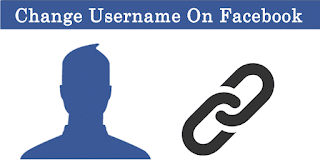






Comments
Post a Comment