How to Connect 2 Windows Laptops Together Using a LAN Cable
We use computers and Laptops for our daily work. Recently the use of Laptop has increased because Laptops are portable and compact and provide many facilities in a single unit. Laptops are useful for official as well as home use. With the help of Laptops we can do our work where ever we like.
Nowadays its common laptop having 500 GB or 1 TB storage space. Usually we use pendrive to transfer data from from one device to another.Even we can boost pendrive transfer speed with little hacks but the main limitation is storage. Just like we want to transfer whole data from from one laptop to another. So to transfer data at more speed we can use a crossover LAN cable with RJ-45 connector to connect two laptops. It can transfer data with more than 200 MB per second.
Even we recommend to use cloud storage services so we can easily access common data from any device. But If you want to connect two laptops using LAN cable then do not worry, Here we are going to explain easiest and best way to transfer data using LAN cable.
2. Now open the control panel and choose network and sharing center.
3. Click on the change adapter setting option.
4. After clicking the change adapter setting you will see a popup window.
5. You will see a Lan adapters. Right click on properly installed adapter and select its properties.
6. In the properties submenu click on the Internet protocol version 4 and then click on the properties button.
7. Now enter IP addresses in both the laptops according to given below.
SETTINGS IN FIRST COMPUTER OR LAPTOP:
IP address: 192.168.0.1
Subnet mask: 255.255.255.0
SETTINGS IN SECOND COMPUTER OR LAPTOP:
IP address: 192.168.0.2
Subnet mask: 255.255.255.0
8. After Entering IP addresses restart your laptops and open the Network tab by entering network in the Windows Start menu.
9. In Network tab you will see the list of all connected computer to the same network.
10. After computers are successfully connected now you have to share drives totransfer files over network.
11. Now right click the drives which you want to share and select the share with option. After that select advance sharing option.
12. Now you see the drive properties Window and click on the advance sharing button.
13. Now you will see the next window with a check box. Tick the checkbox and click on Ok Button.
14. You can also change permission to full control, change, and read only.
Share the folders that you want to transfer files from.
Hence, in this way, to transfer data and connect two laptops using LAN cable on windows machine. If you need ant help, feel free to comment below. Share this article with your friends if you found this useful.
IMPORTANT NOTE:
After the complete process of Step 14, you can now share what ever you like between the 2 computers.
If you don't understant any steps above, please indicate by commenting on our comment box below...
Nowadays its common laptop having 500 GB or 1 TB storage space. Usually we use pendrive to transfer data from from one device to another.Even we can boost pendrive transfer speed with little hacks but the main limitation is storage. Just like we want to transfer whole data from from one laptop to another. So to transfer data at more speed we can use a crossover LAN cable with RJ-45 connector to connect two laptops. It can transfer data with more than 200 MB per second.
Even we recommend to use cloud storage services so we can easily access common data from any device. But If you want to connect two laptops using LAN cable then do not worry, Here we are going to explain easiest and best way to transfer data using LAN cable.
HOW TO CONNECT TWO LAPTOPS USING LAN CABLE. ?
1. First you have to connect the both laptops using crossover LAN cable with RJ-45 connector.2. Now open the control panel and choose network and sharing center.
3. Click on the change adapter setting option.
4. After clicking the change adapter setting you will see a popup window.
5. You will see a Lan adapters. Right click on properly installed adapter and select its properties.
6. In the properties submenu click on the Internet protocol version 4 and then click on the properties button.
7. Now enter IP addresses in both the laptops according to given below.
SETTINGS IN FIRST COMPUTER OR LAPTOP:
IP address: 192.168.0.1
Subnet mask: 255.255.255.0
SETTINGS IN SECOND COMPUTER OR LAPTOP:
IP address: 192.168.0.2
Subnet mask: 255.255.255.0
8. After Entering IP addresses restart your laptops and open the Network tab by entering network in the Windows Start menu.
9. In Network tab you will see the list of all connected computer to the same network.
10. After computers are successfully connected now you have to share drives totransfer files over network.
11. Now right click the drives which you want to share and select the share with option. After that select advance sharing option.
12. Now you see the drive properties Window and click on the advance sharing button.
13. Now you will see the next window with a check box. Tick the checkbox and click on Ok Button.
14. You can also change permission to full control, change, and read only.
Share the folders that you want to transfer files from.
Hence, in this way, to transfer data and connect two laptops using LAN cable on windows machine. If you need ant help, feel free to comment below. Share this article with your friends if you found this useful.
IMPORTANT NOTE:
After the complete process of Step 14, you can now share what ever you like between the 2 computers.
If you don't understant any steps above, please indicate by commenting on our comment box below...
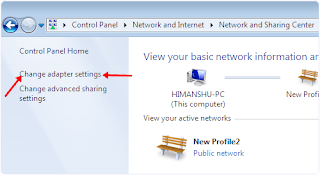
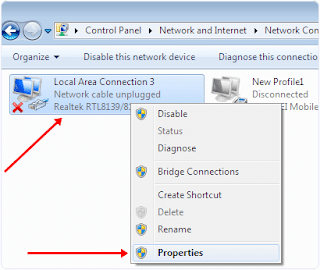



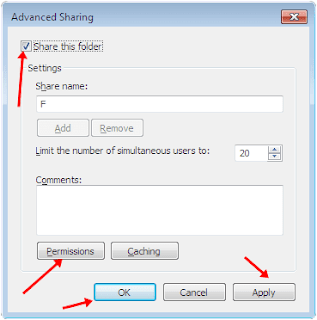

Comments
Post a Comment